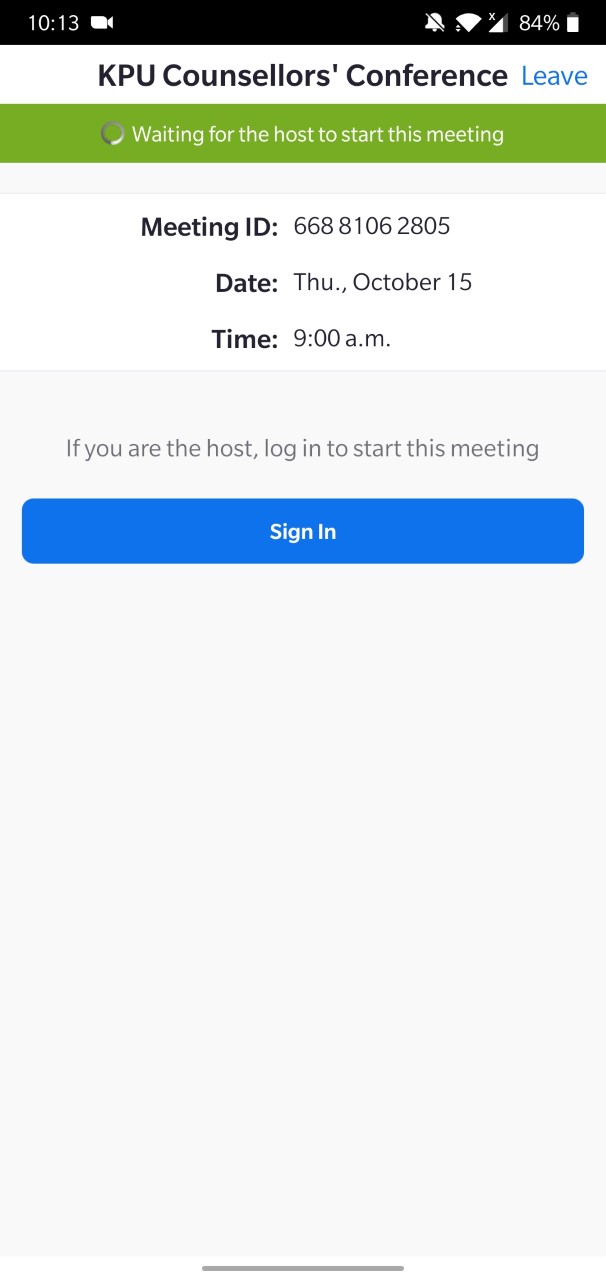Joining a Zoom Webinar on a computer
1. Click the link to join the webinar.
Image
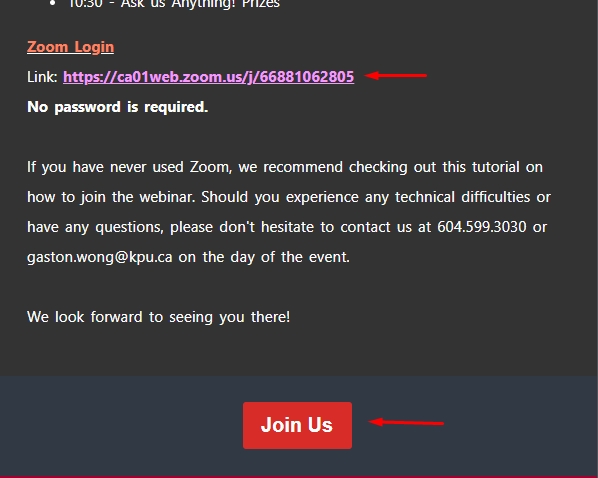
2. If you have the Zooms Meeting app installed, click Open, otherwise click on Cancel.
Image
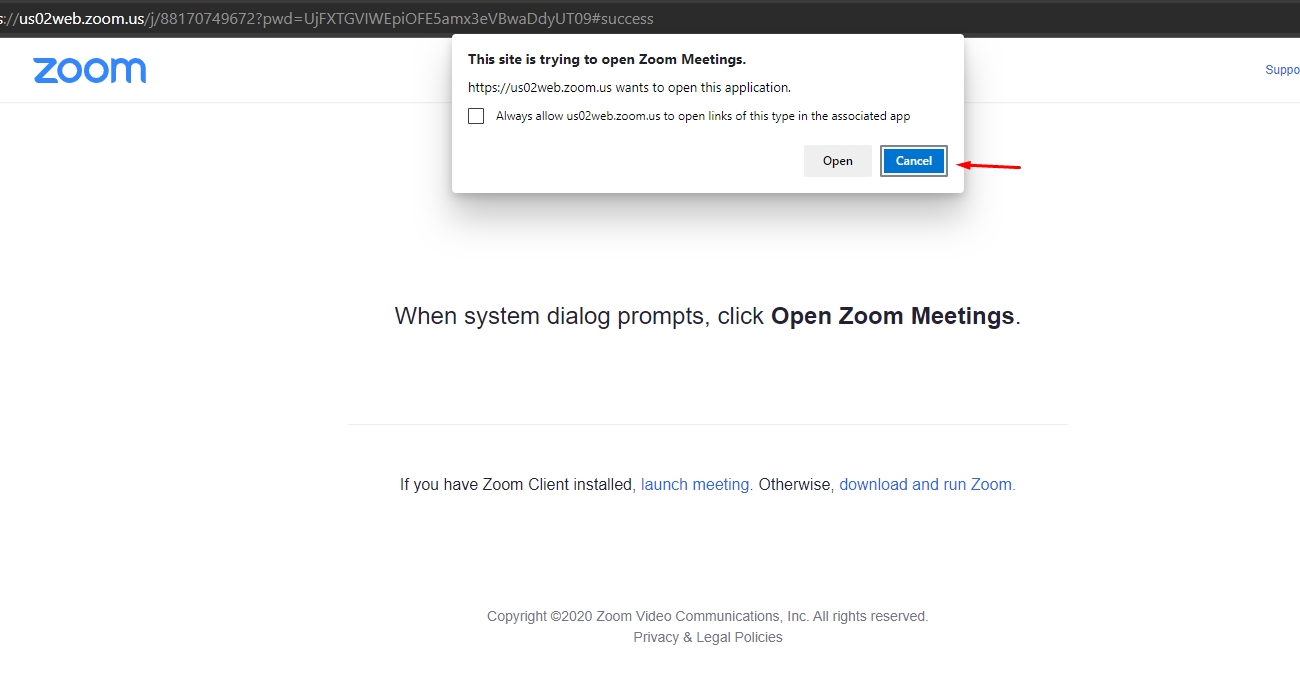
3. Click on download and run Zoom. From here, you can choose to download the app or to join from your browser.
Image
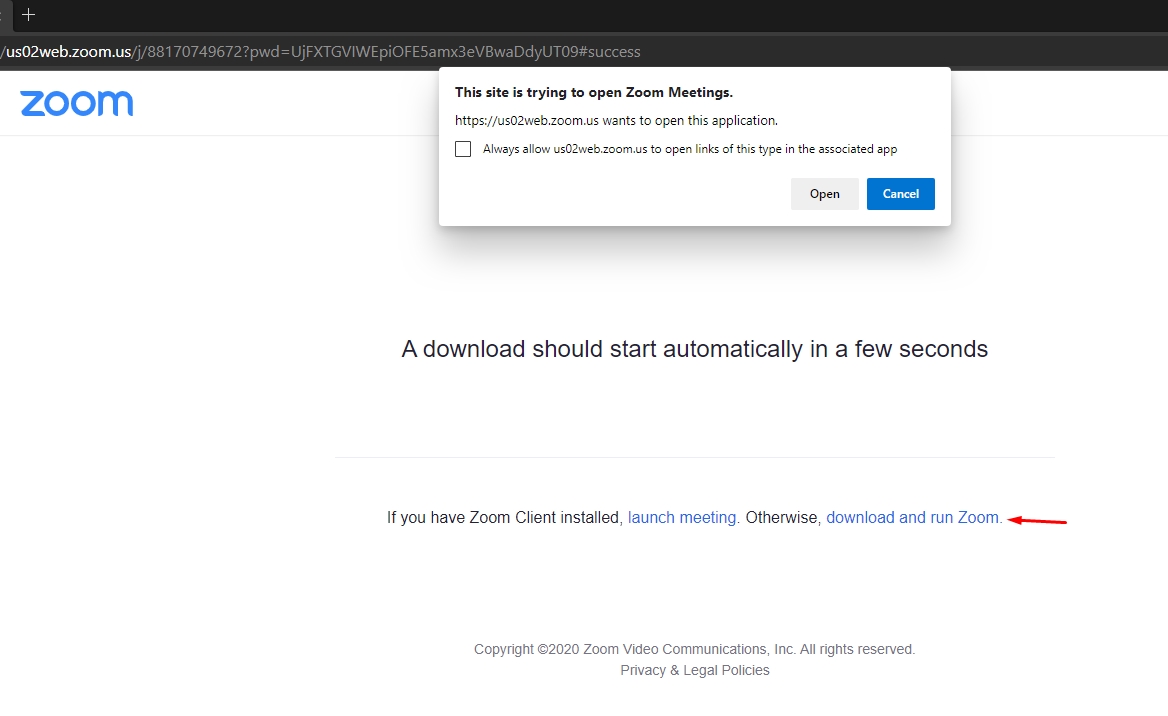
4. If you can't or don't want to download the application, click join from your browser.
Image

5. Enter your Name and complete the reCAPTCHA.
Image
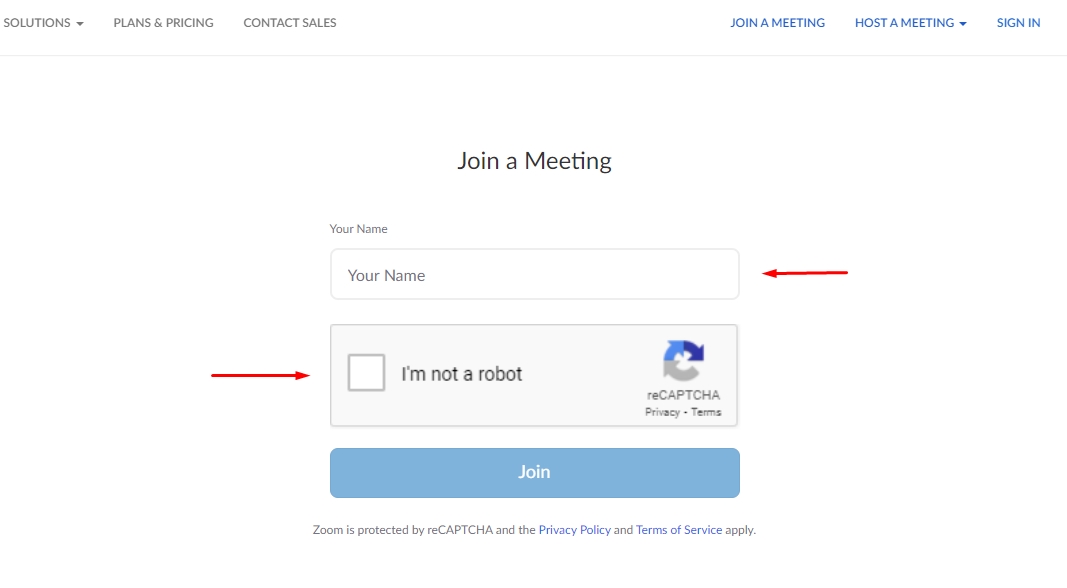
Joining a Zoom webinar by phone.
1. Click the link to join the webinar.
Image
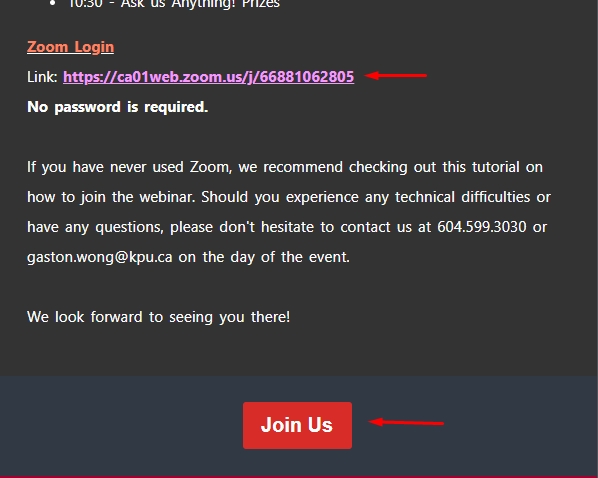
2. You'll be prompted to download the Zoom Meeting app on your phone if you haven't already done so.
Image
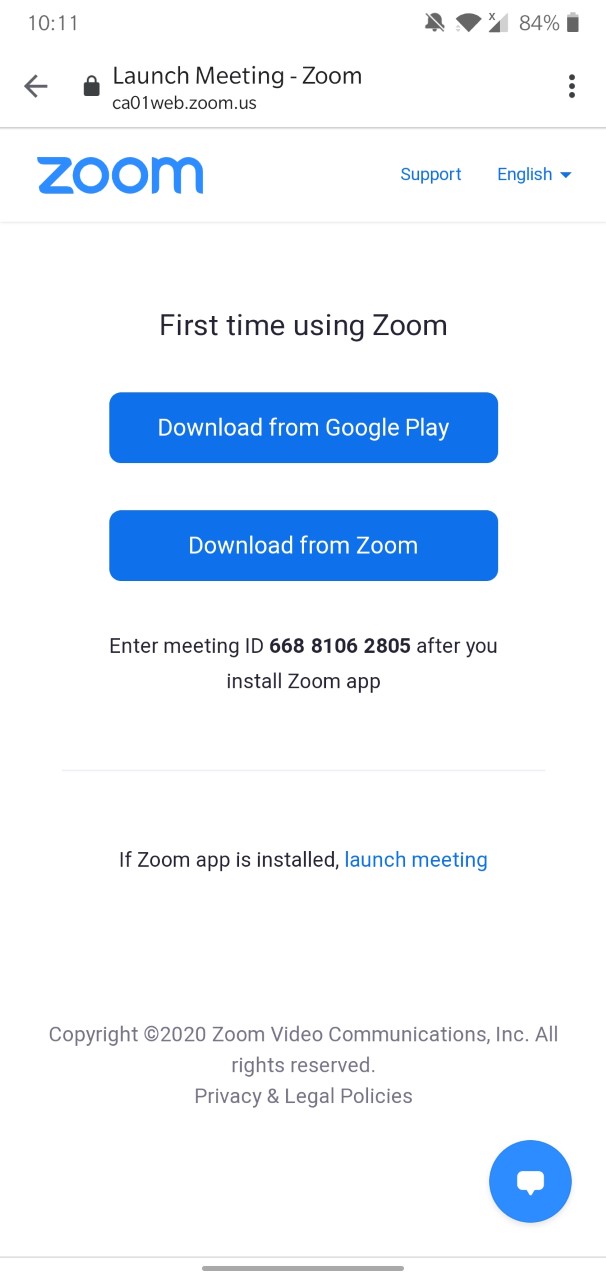
3. After you've downloaded the Zoom App, return to the email and click on the link to join the webinar.
Image
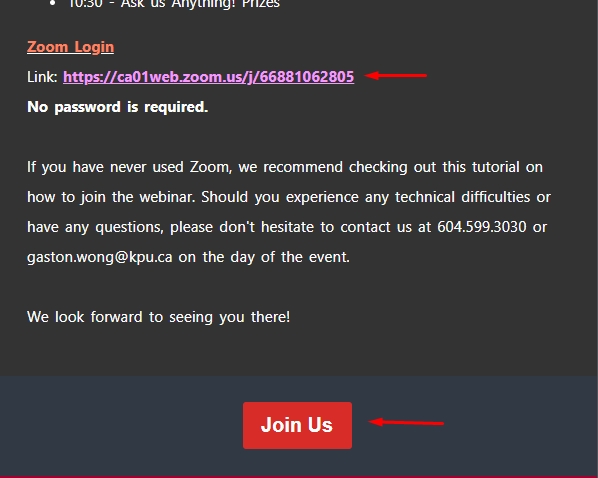
4. Enter your Name and Email.
Image
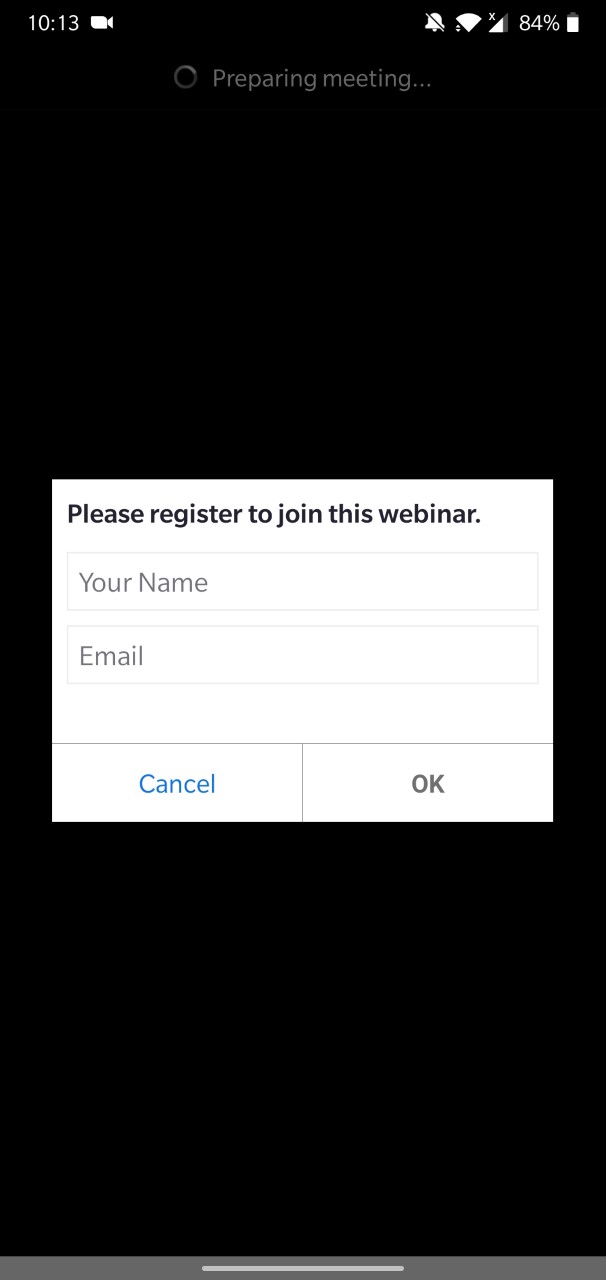
5. Wait until the host starts the meeting.
Image