Kwantlen has two large conference rooms, one at each of the Surrey and Richmond campuses. They are located in Surrey Cedar 1205 and Richmond 2550. Each room is sub-dividable into smaller rooms. The Surrey Conference Center can be divided into three smaller sections and Richmond can be divided into two smaller sections - about a 60/40 split.
Book a room by going to Facilities Services Room Bookings page. To book an entire conference room, book sections 'A', 'B' and 'C' as appropriate.
After you have booked a room, request setup on Facilities Services Room Setup Request form.
The Surrey Conference Center
Here is a brief list of new enhancements to the rooms.
- 3 data projectors – all 3 sections have data projectors and can function as connected or independent spaces
- Easy to use touch panels on the wall to control equipment in the room
- 2 In-room PC's; one in section A and one in section C
- Projetor connection is available by HDMI cable or a wireless connection using the Kramer VIA App.
- Teleconferencing integrated into the audio-video system
- BYOD (Bring Your Own Device) - Wireless access to data projectors through air media.
- In-room hand-held wireless micorphones, wired hand-held microphones and clip-on Lavalier microphones

Surrey Conference Center, Cedar 1205A
|
The Touch Screen control panel is located on the wall by the phone. |
Image
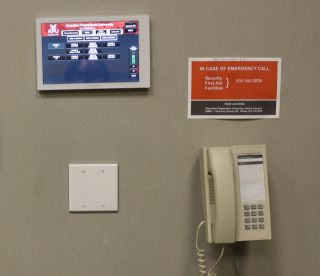
|
| Begin your presentation by tapping the touch screen control panel to get it started. | Image

|
| The Video Select screen is the first to appear. Press the buttons needed for your presentation. | Image
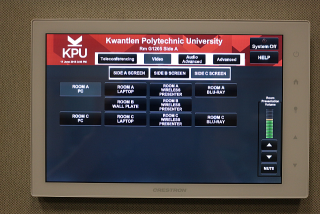
|
| The Help Page is embedded into the display. Just press the Help button in the top right corner of the panel. Click here to read the Help Page, or click on the image. | Image
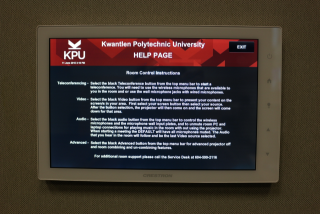
|
| Normally audio input automatically follows video selection. If your need further control of audio, for example microphone volumes, select the Audio Advanced screen. | Image
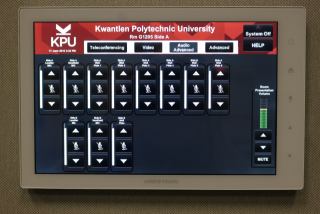
|
| Teleconferencing is setup on one control screen. | Image
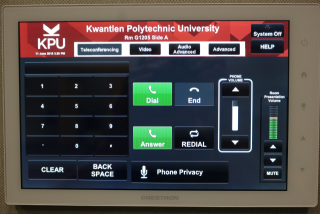
|
| If you need to control items individually, select the Advanced screen. | Image
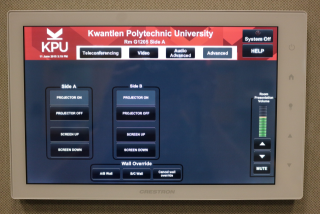
|
| If an adjoining room is combined with the main presentation room, the second panel will display the appropriate message. | Image

|
| Instructions to connect your device to the projector wirelessly will appear on the projector screen. For a closer look at some sample instructions, click here to view a Wireless Presentation Instruction Screen or click on the image. | Image
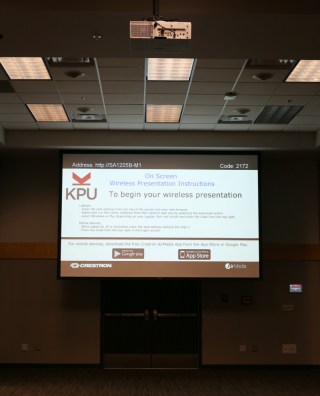
|

Multimedia and AV Equipment
Each main room has a Multimedia Desk which houses:
Computer / Multimedia Resources
- Computer with Internet Capability
- Laptop Computer Connection
- USB Memory Drive Connection
- Data Projector
- Ceiling Speakers
- Microphones (Wired and Wireless)
Facilities Setup and Support
Tables, chairs, flip charts, multimedia desks and other room features are not automatically included with your room booking. Even if you want the room empty, Facilities staff need time to clear the last set-up. Include a setup time of at least 2 hours prior to the start time of your event and book the room accordingly. These rooms are monitored for appropriate usage.
- After you have made your room booking, fill out a Facilities Service Request
Technical Support and Training
Please call the Service Desk at 604/599.2116 at least ten days prior to your booking.