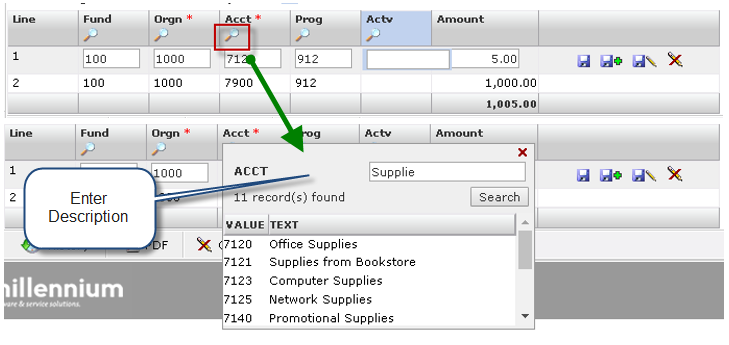[page last updated on September 20th, 2017]
Following Lists contain Excel and PDF versions of all Expense Accounts currently used by KPU with a detailed description of how to use expense accounts and which departments expense accounts are restricted to.
If you have any questions regarding the use of expense accounts, please contact Financial Reporting.
Quick Tip: you can search for an account (Acct) directly in FAST applications, see below for instructions.
1. Searching using the Hierarchy Drop-down Function:
This is available in Finance Classic Reporting
Click the arrow: This will allow you to search through the account hierarchy. It is not possible to select multiple accounts when clicking the arrow. You cannot search for account number or description.
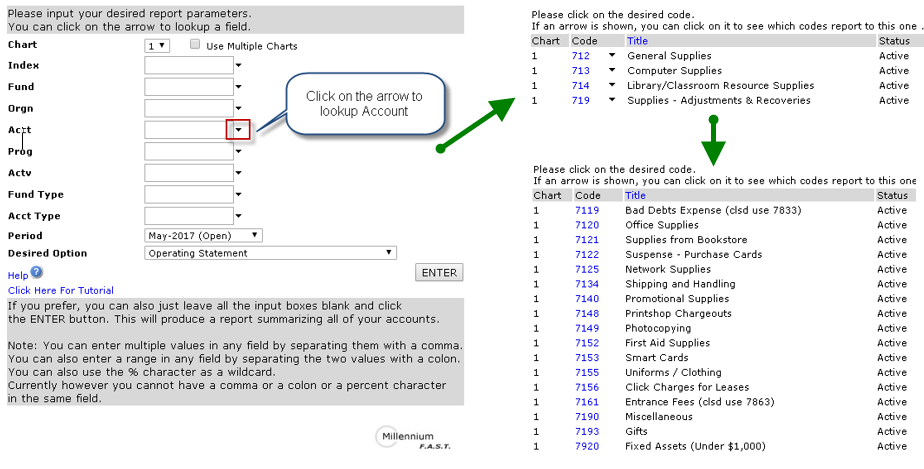
2. Searching Using the Magnifying Glass Option:
This option is available in many of the other FAST applications such as WebReq, PCard, Budget and Forecasting, Finance Reporting v4
Click on the magnifying glass: This allows you to search on the account hierarchy. It is possible to select multiple accounts when using the checkboxes. Once you click the checkbox(s) don’t forget to click the green checkmark to close the popup. You cannot search for account number or description. Finance Reporting v4 is currently only available to users with salary access (2 reports).
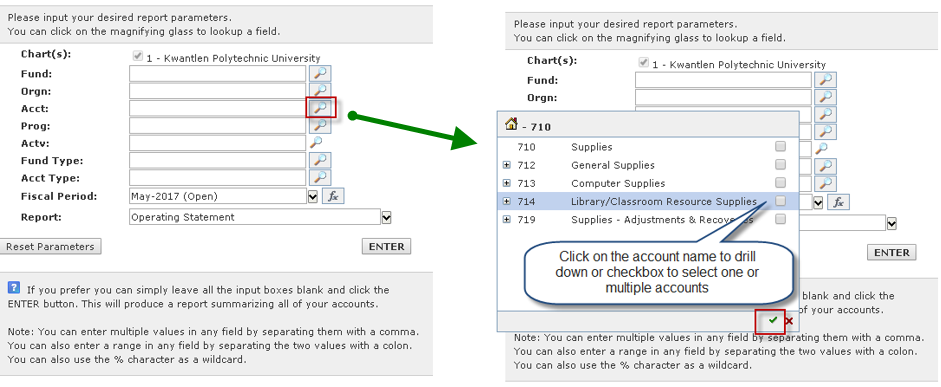
In addition to the search options above, some of the FAST applications such as WebReq, PCard and Budget and Forecasting, utilize a ‘data-entry’ function. Where fields are ‘data-entry’ you can search on an account number or on the description by typing either (name or number) into the field and then selecting the magnifying glass. Depending on what you have entered FAST will bring back all accounts with those letters in the description or numbers in the account code.