Logging into Fast PCard
1. Click on the following link to access the FAST PCard system: FASTPORTAL
2. You will be prompted to enter your login ID and Password.
- NOTE: New employees please log into FAST PCard with the temporary password provided to you upon set-up with FAST access. Current employees logging into FAST for the first time please use the same credentials as your Banner login. If you are not able to log in please contact IT by emailing ServiceDesk@kpu.ca.
3. Click 'Sign In' to go to FAST Portal.
4. Click 'Purchasing Card' under applications on the right side of the screen to access your financial information. You can also select 'Purchasing Card' from the 'Applications' menu at the top of the screen.
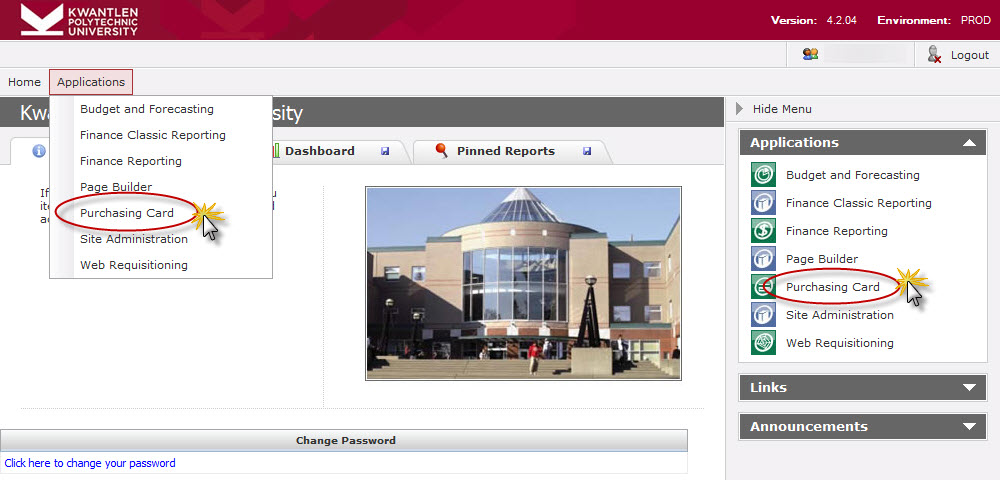
Adding a FAST PCard Button to Your Web Browser
1. Input the FAST PCard web address in the address bar of the web browser.
2. Press return to go to the site.
3. Drag the icon at the front of the URL to the right-hand side of the toolbar, next to the work “Links”.
4. You can rename the button by right-clicking on it and selecting Rename.
Add FAST PCard as a bookmark in your web browser:
1. Input the FAST PCard web address in the address bar of the web browser.
2. Press return to go to the site.
3. Go to the Favorites menu and click on Add to Favorites. An Add Favorite window will open.
4. You can change the name of the URL in the Name box.
5. Create a new folder or select an existing folder to put the URL into or put the URL directly in the Favorite list.