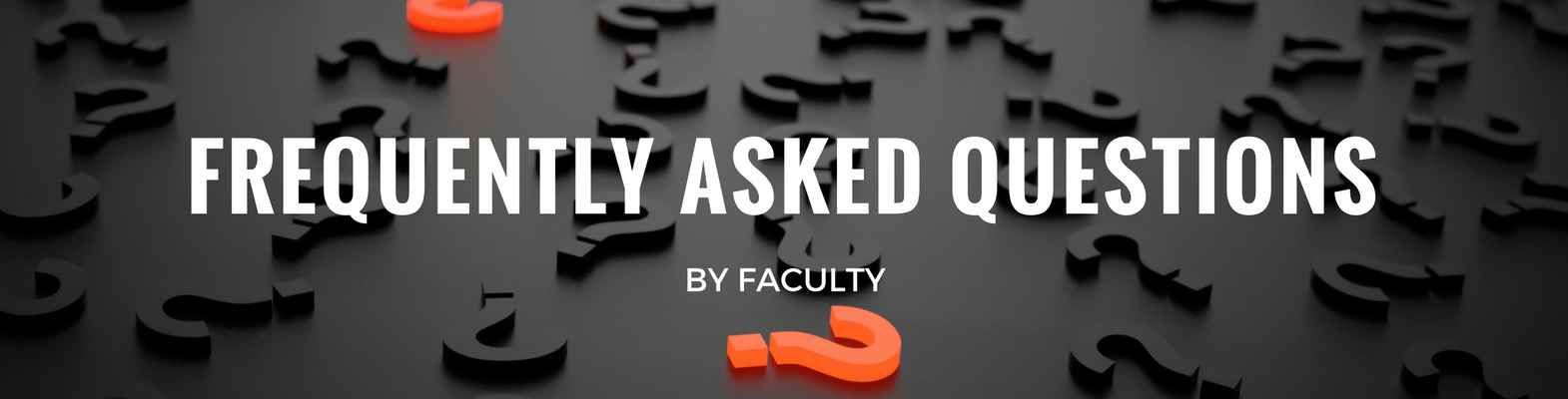
How do I log into Moodle?
Log in with your KPU email address and password.
Moodle at KPU is now supported through multiple servers. This is done to meet the needs of various user groups and improve functionality of our system.
- For semester-based courses, go to courses.moodle.kpu.ca
- For co-curricular, support programming, program community building sites, go to community.moodle.kpu.ca
- Trades students, go to trades.moodle.kpu.ca
- For Continuing & Professional Studies (CPS), non-credit and non-semester based, go to continue.moodle.kpu.ca
- For sites that are working in partnership with users outside of KPU, go to share.moodle.kpu.ca
How do I get a Moodle space for a course I’m scheduled to teach?
Moodle course spaces are created automatically for all scheduled sections that have an instructor assigned. The course spaces begin appearing approximately 8 weeks before a new semester begins (roughly when registration opens for the new semester). An email notification is sent to the instructor's email address when the Moodle space is available. If you would like a development site to prepare in prior to the release of the official course spaces, contact Learning Technologies.
How do students find my Moodle courses?
Your Moodle spaces will be hidden from students until you make them available, or the first day of classes when Learning Technologies makes all course sites available. When you are ready for students to access your course, turn editing on and from the Course administration block click “Edit settings”. In the top section labelled General, change the Visible option from Hide to Show, scroll to the bottom of the screen and click Save and display. Once you have done this, your course will appear on the dashboard for students who are enrolled in your sections. Many students find an orientation helpful for understanding instructor expectations for participating online.
What if I want to work on a Moodle space for a new course or one that isn’t scheduled yet?
You can request a development Moodle site at any time and use this site to work on upcoming courses or as a place to test new tools or features. Your can move your content from this site to your official course shell for the appropriate semester using Moodle’s backup and restore process.
What if I am teaching multiple sections of the same course and want to have single Moodle space rather than separate spaces for each section?
It is possible to merge students from multiple sections into a single Moodle space but you need to make a request to have it set up this way. Please submit a request to the IT Service Desk with the details of which sections you need combined (course name, number and section). Please do this before you start adding content to your course.
Note: Deans permission is required to combine more than two sections.
Do I need to enrol students in my Moodle course?
Your class list will automatically be updated each day from Banner to reflect students who have dropped/withdrawn and include new students who have registered. You may have students who come to class but are not on your class list. This means that they are not registered in your class and you may not manually enrol them in Moodle. Students who need support to register for classes can contact Student Enrolment Services.
Can I reuse my content the next time I teach the course?
Yes, faculty members can reuse content from one semester to another using Moodle’s back-up and restore process. We recommend that all faculty members make course backups at the end of each semester and retain them for future use. Instructions on how to backup and restore Moodle courses are available in our knowledge base Freshdesk. The IT Service Desk can assist faculty members who have questions or experience technical problems.
How long do I and my students have access to a Moodle space once the course is finished?
Moodle spaces are hidden from students the Friday before a new semester begins. Faculty members have access to Moodle spaces for 4 weeks after the final exam period ends to provide ample time to submit grades and make backups. Faculty members who are enrolled in the Moodle Community (recommended) will also receive reminders by email. (To enroll yourself, log in with your employee ID and PIN, locate the course administration block and click on the Community site and click “Enrol me in this course”.)
What if I can’t find my Moodle backup file?
Contact the IT Service Desk and provide details including the course name, number, section and semester. Archives are kept for 4 semesters after the course has finished. In most cases, we will be able to retrieve a backup copy for you if it is within this time period.
How do I find help?
General questions: Check for instructions in our knowledge base, Freshdesk, or contact portal.
Course specific questions / Something isn’t working: Please report all technical problems to the IT Service Desk. There are several options:
- By Phone 604-599-2116
- Online via the self-service portal
- After hours emergency, call 604-599-2116 and press the appropriate option to leave an urgent message.